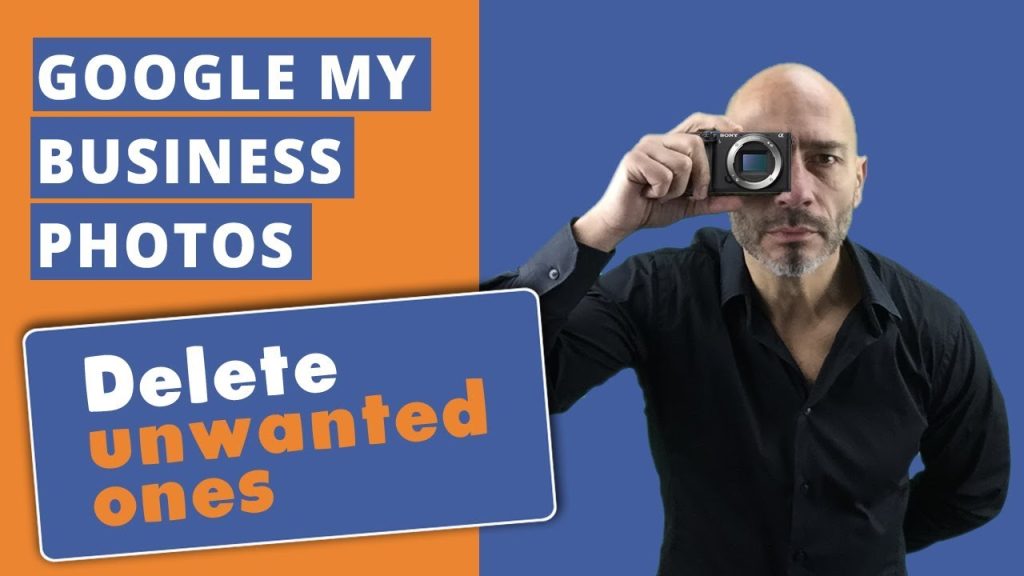To delete photos from your Google Business Listing, first open the listing in Google My Business. Then click on “Photos” located at the left side of the page. You will be able to see all uploaded photos in this section.
Select one or multiple photos you want to delete and then click on “Actions” which is located at top-right corner of the photo grid. A drop down menu will appear, select “Delete” option from there and confirm deletion when prompted by Google My Business for confirmation. All selected photos will be deleted permanently from your business listing within a few seconds and won’t appear anymore in search results or business profile page for users.
- Step 1: Log into your Google My Business account and select the business listing that contains the photos you want to delete
- Step 2: Once on the page for your business listing, click “Photos” from the left-hand navigation menu
- Step 3: You will see a list of all of your current photos associated with this business listing
- Select each photo you wish to delete by checking off its respective checkbox
- Step 4: After selecting all desired photos, click on “Actions” in the top right corner and then select “Delete Photos” from the dropdown menu that appears
- Click “Apply” to confirm deletion
How To Delete Photos From Your Google Business Profile
Google My Business
Google My Business is a free and easy-to-use tool for businesses to manage their online presence across Google, including Search and Maps. With it, you can create a business profile with information like your hours of operation, contact details, photos and more that customers can easily find when searching on Google. It’s an effective way to promote your business online while building trust with potential customers.
Google My Business Photos
Google My Business Photos allows businesses to upload images of their locations and products directly to their Google My Business listing. These photos appear on Google Search, Maps, and the business’ Knowledge Panel. By providing customers with a visual representation of the business, these photos can help build trust and drive more foot traffic for brick-and-mortar stores.
Additionally, they provide an opportunity for businesses to showcase their brand’s personality online.
How to Remove Photos from Google Page
If you need to remove photos from your Google page, the first step is to log into your account and access the ‘My Account’ tab. From here, select the ‘Photos’ option which will take you to a list of all images associated with your profile. To delete a photo, simply click on it and then select ‘Remove’ – this will permanently delete the image from your Google page.
How to Delete Photos from Google Maps on Iphone
Deleting photos from Google Maps on an iPhone is as easy as deleting any other photo. Simply open the Google Maps app, tap the Menu icon in the upper left corner, select Your Contributions and then select Photos. From there you can view all of your uploaded photos and delete them by tapping on a photo and selecting Delete Photo.
Google My Business App
The Google My Business App is an essential tool for businesses of all sizes. It provides users with a convenient way to manage their business’ profiles on Google, including creating and editing posts, responding to customer reviews, checking analytics, adding photos and videos, updating business details such as hours or contact information and more. With the app’s user-friendly interface and helpful features like real-time notifications about customer interactions, it’s never been easier for businesses to stay connected with customers online.
Google Photos
Google Photos is a free photo storage and sharing app from Google that makes it easy to organize, store, and share your photos with friends and family. It can automatically back up all of your photos from any device to the cloud so you never have to worry about losing them. With powerful editing tools, you can easily enhance images or create collages for special occasions.
You also get unlimited storage space which means no worrying about running out of memory on your phone!
Google Business Profile
Google Business Profiles are an online tool that allows businesses to set up a free profile page for their business on Google. With this feature, businesses can add important information like location, contact information, hours of operation, and photos to give customers the most comprehensive view of what they offer. It also helps potential customers find them easier since it appears in search engine results when people search for businesses by name or type.
Additionally, each business profile includes actionable items such as making reservations or ordering goods online directly from the profile itself.

Credit: professorm.org
How to Remove Photos from Google Business Listing As a Customer?
Removing photos from a Google business listing as a customer can be done in just a few steps. First, you need to ensure that you are logged into your Google account. Once this is done, navigate to the page of the business listing and locate the photo or photos that you would like to remove.
After selecting them, click ‘Remove’ located at the bottom right corner of each image. You may also have an option to delete all images associated with your business profile if needed. Once this is complete, confirm that you wish for the pictures to be removed and save changes when prompted – these will then no longer appear on your profile until re-uploaded by yourself or another user at some later point in time!
How Do I Delete All Photos from My Business Page?
Deleting all photos from a business page can seem like an overwhelming task. However, if you know the steps to take and follow them closely, it is a relatively easy process. The first step is to access your account settings on the platform associated with your business page.
Once there, look for a section that allows you to delete images or pictures associated with your business page. Depending on the platform you are using this may be labeled in different ways but should generally be in the same area of settings or preferences. Once located, click on this tab and then select all of the images that need to be deleted from your business page.
Finally confirm these changes by clicking save or apply and all selected images will now have been successfully removed from your business page!
How Do I Edit Photos on Google Business?
Editing photos on Google Business is a great way to make sure your business always looks its best. With the right tools and know-how, you can easily create stunning visuals that will enhance your online presence. One of the easiest ways to edit photos on Google Business is with their free photo editor called Photos Editor by Google.
This cloud-based program provides an intuitive user interface that allows you to quickly adjust colors, crop and rotate images, add text or graphics, apply filters, and more. It also has auto-correction options so you don’t have to worry about making mistakes when editing photos. Additionally, it’s easy to share edited images with other people in your organization via email or messaging apps like WhatsApp or Messenger.
You can even use Photos Editor by Google for quick edits on social media platforms such as Twitter and Instagram if needed! Editing photos on Google Business isn’t just limited to using this tool either – there are many third party programs available for purchase that support various features such as advanced color correction techniques and masking tools for compositing multiple elements into one image. Whether you want basic adjustments or something more complex for creating unique graphics designs, there are plenty of options out there to help you produce amazing visual content at no additional cost!
Why Can’T I Change My Google Business Profile Picture?
Changing your Google Business Profile picture may seem like a simple task, but it is actually more complicated than you might think. This is because Google has stringent rules about the images used for business profiles and requires them to meet certain criteria before they will be accepted. For example, the image must be square in shape, at least 250 x 250 pixels in size, and no larger than 10MB.
Additionally, it must not contain any logos or trademarks other than your company’s own logo/trademark. Furthermore, all profile pictures are subject to review by Google’s team before they can be approved. If a photo doesn’t comply with these guidelines or isn’t appropriate for use on their platform (e.g., depicting violence or hate speech), then it won’t be allowed as your profile picture and you’ll need to choose another one that meets their standards instead.
Conclusion
In conclusion, deleting photos from your Google Business listing is a simple yet effective way to keep your business looking fresh and organized. By following the steps outlined in this article, you can easily remove any unwanted images from your profile and ensure that only the most relevant and up-to-date information is displayed on your page. With this knowledge of how to delete photos from Google Business Listing, you can get back to focusing on other important aspects of running a successful business.